How to Use Google Docs CV Templates (With Free Examples)
Looking for a free, fast way to create a CV? Google Docs offers built-in templates, and you can create it directly from your mobile or tablet. But is it your best option? In this article we look at how to create a CV in Google Docs and discuss some of the best alternatives.

How to create your CV in Google Docs
Here’s how to use Google Docs for your CV in five steps:
Step 1: Open Google Drive
To get started with writing a CV in Docs, first open Google Drive by visiting drive.google.com. From there, create a new Google Doc by selecting “New” in the top-left of the page, then on the “Google Docs” menu item, hover your mouse cursor over the arrow on the right, and select “From a template”.
Step 2: Access CV templates
After selecting “From a template” from the new document menu, a page will load displaying the available templates in Google Docs. There are five basic templates offered at this stage, each of which provides a simple, clean CV design and layout. Click on your favoured template to create a new document using the design.
Step 3: Fill in your content
The document is generated with dummy text, so all you need to do is replace the dummy text with your content. You don’t need to do anything to adjust the design or layout, as these elements are already in place.
Step 4: Format and personalise your CV
If you do wish to adapt the design and layout of the CV, however, it is possible to do so. Making some tweaks to the design can help differentiate your CV from others that have been created using the same template. It can be tricky to adapt the overall layout without disturbing the design, but it’s possible to easily adjust elements like text colour, fonts and margins. Use the elements in the banner menu above the document, or click ‘Format’ to see your formatting options.
Step 5: Save and export your CV
With Google Docs, your document is constantly saving so you don’t have to worry about losing any of your work. You can change the title of your document by clicking on the title in the top-left corner of the page. To export your finished CV, simply click ‘File’, then ‘Download’ and choose the format you’d like to save the document in. For most job applications, a .docx format or a .pdf format are suitable.
Google Docs CV Templates (With Examples)
Google Docs offers five free CV templates. These are:
Swiss
Google Docs' Swiss CV template provides a clean, modern CV layout with headings to the left and offset main content. The layout leaves plenty of white space, making it easy to read and giving the reader an impression of confidence in your credentials.
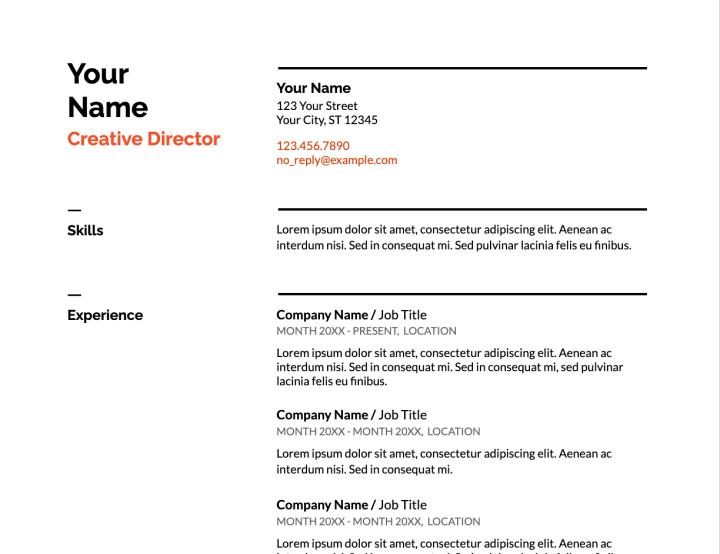
Serif
The Serif template provides a stylish two-column layout with key details of your work experience and qualifications in the main left columns, and a sidebar for skills and optional sections, such as awards or additional languages.
Coral
Coral is a traditional CV template with serif headings and a linear, well-organised structure that creates an impression of professionalism. The layout is ideal for confident, senior professionals who want their qualities and achievements to speak for themselves.
Spearmint
The Spearmint CV template in Google Docs offers bold headings and colour accents with clear, readable sans serif headings. This layout is ideal for creative professionals looking for an understated CV that's subtly enhanced by modern design language.
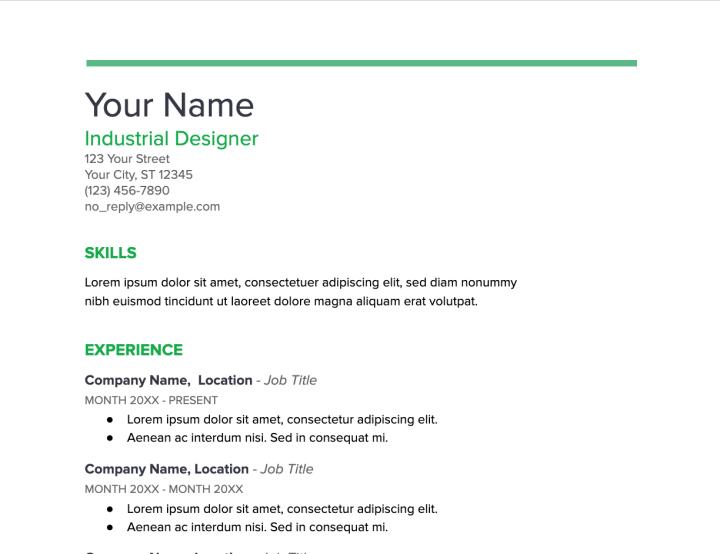 Modern Writer
Modern Writer
The fifth Google Docs free CV template is Modern Writer. This bold design uses typewriter-style fonts to evoke traditional professional documents, while also using splashes of colour and strong sans serif fonts to bring it up-to-date.
Custom Google Docs CV Templates
Various websites also offer custom Google Docs CV templates that you can open and edit in Google Docs. These templates give you limitless possibilities for your CV design, and can include more complex, detailed or intricate CV designs if you wish to produce something that goes beyond the simple, clean layouts of Google's own templates.
Once you've found a custom Google Docs CV format that you'd like to use, click on 'Open', 'Use Template' or the relevant button to open the template in Google Docs. Docs might open a preview version of the document initially, giving you the option to edit it in the app.
Just be aware that custom Google Docs templates could've been designed by anybody, and might not offer such strong customisation options as Google's own templates. They may also not be as compatible with ATS software as Google's templates, or those of other online CV builders.
Pros and Cons of Google Docs for CVs
Take a look at the advantages and disadvantages of using Google Docs to create your CV below:
Advantages of creating a CV in Google Docs
The key advantages of writing a CV in Docs are:
Free software
Google Docs is part of Google and if you have a Google account for personal use, you can use various functionalities that Google offers for free, including Google Docs.
Editable on mobile devices
If you're on the move, or you prefer to work on mobile or a tablet, Google Docs is highly compatible with these types of devices. Download Google Drive or the Google Docs apps to access Google Docs on your mobile or tablet.
Option to save in various formats
Another advantage of creating a professional CV in Google Docs is that you can export your Google Docs file in various formats. To do this, open your Google Docs document and choose ‘File’ > ‘Download’ before selecting the format you prefer.
Easily share your CV with others
Google Docs also allows you to easily share documents online. All you need for this is the recipient's email address. You add this via the ‘Share’ button. You can give different levels of access to those you share files with, from 'viewer' to 'editor'.
Disadvantages of creating a CV in Google Docs
While there are many advantages to creating a resume in Google Docs, there are also some key disadvantages to consider:
Limited choice of CV templates
Google Docs offers a small selection of resume templates, all of which come with a different base colour, font and layout. That said, the templates generally look similar and the choice is somewhat limited.
Frequently used templates
Since there is little choice in the CV templates available, it's likely that your CV will be similar to those of other candidates applying for the same job.
Potential formatting issues
Using a Google Docs CV template can become problematic if the text you want to add doesn't neatly fit the template, or if you would like to add optional sections. For sections such as internships, extracurricular activities, language skills, volunteering experience or hobbies and interests, you'll have to customise the design yourself.
Difficulties with customisation
Customising your CV from a Google Docs template can be complicated, and risks breaking elements of the design and layout. If you wish to deviate too far from the standard templates, you might find using Google Docs more complex than creating your CV using an online CV builder.
Summary of pros and cons
Pros
The software is free to use
Documents are editable on mobile devices
You can export documents in various formats
File sharing is easy
Cons
There's a limited choice of CV templates
The templates could be widely used
Populating the template can cause formatting issues
Customising templates can be tricky
CV Builder vs. Google Docs – Which Should You Use?
One alternative to using Google Docs to create your CV is to use an online CV builder like Jobseeker. Both offer a simple, straightforward way of accessing professional-looking CV examples, and there are benefits to choosing each. But which one works best for you? Take a look at the comparison table below to help you decide:
Google Docs | Jobseeker CV Builder |
|---|---|
Free to use and download | Free to use & pay/subscribe options |
Small selection of simple templates | Extensive, varied selection of templates |
Standard word processor approach to adding text | Text box input process |
Potential formatting issues | Simple formatting options |
Risks similarity with other candidate CVs | Less likely to be used by other candidates |
Process can be more complex and time consuming | Process can be extremely fast |
Jobseeker's CV builder offers a strong alternative to Google Docs with various other benefits that Google's templates don't offer. Some key features that make Jobseeker's CV builder a useful tool for your next CV or cover letter include:
- Drag and drop layout editing: You can easily drag and drop sections to amend the layout of your CV according to your requirements.
- Real-time previews: Jobseeker creates a preview of your CV in real-time, as you're editing it, so you can immediately see the impact of your changes.
- Pre-structured sections: Jobseeker's CV templates all come with pre-structured sections that are easy to populate.
- LinkedIn integration: If you're in a rush, you can create a CV using information from your LinkedIn profile at the click of a button.
- AI content suggestions: Jobseeker's CV builder provides AI suggestions for how to improve your CV content, or can generate entire bullet points and paragraphs of suggested content for you to work from.
See some examples of Jobseeker's CV templates below.
Key Takeaways
- Google Docs is a quick and easy way to create your CV.
- Docs offers a limited choice of clean, modern templates to choose from.
- The templates are free and you can save your document as a Word or PDF file (or both).
- Jobseeker's CV builder can offer a much simpler solution to creating your CV.
- Jobseeker's templates are pre-structured, but offer simple customisation.
- It's easy to add extra sections and amend the design and layout of your CV using Jobseeker.
- Take a look at Jobseeker's CV templates to select your ideal CV layout and get started creating your winning CV.
- Read Jobseeker's CV resources for more tips and guides to creating a CV and cover letter that impresses hiring managers.
Google Docs CV FAQs
Google Docs offers five CV templates that are free to use. You can choose a CV design that suits your style and the role you're applying for, and populate it in Google Docs before downloading it in your preferred file format.
There are lots of document template websites that specialise in templates for Google Docs. You can upload a custom CV template to Google Docs by searching online, finding your favourite CV layout and clicking to open or edit it in Google Docs.
While Google Docs offers a fairly simple and stress-free way of creating a CV, an online CV builder can provide a wider variety of templates and greater flexibility. CV builders are also more likely to be ATS compatible than CVs created in Google Docs.
The best way to format a CV in Google Docs is to use one of Google's pre-designed templates, populate it and then edit the formatting to suit your style. However, be aware that formatting documents with design elements in Google Docs can be complex, and it's easy to break the document by trying to fiddle too much with the design.
While there are various file formats for sending your CV, HR professionals tend to prefer a PDF. According to Jobseeker's recent HR survey, 76.8% of HR professionals favour CVs in PDF format. PDFs preserve your original formatting across operating systems and offer greater security and accessibility than most other formats.
Impress employers with your CV
Step-by-step guidance to create a professional CV in minutes.








