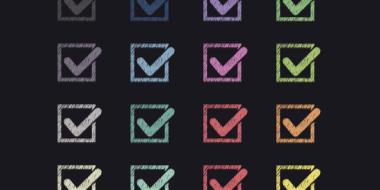Should You Send Your CV as a PDF or Doc File?
Once you’ve created your CV, you may be wondering whether to send it as an Adobe file (.pdf) or as a Microsoft Word document (.doc or .docx). It’s important to understand the difference so that you choose the best format for the job application. Word is the most common format; however, PDF is becoming an increasingly popular choice. In this article, we’ll discuss the pros and cons of sending your CV as a PDF file or a Word document.

Follow Instructions
Of course, if the job posting includes specific instructions about which resume file type to submit, you should always follow those directions. Read the entire listing carefully to see if the employer mentions a preference.
However, not all employers will specify what file type they want. If that’s the case, the format you use is up to you. Read on for the pros and cons of each.
Advantages of sending your CV as a PDF
- Formatting changes remain the same
Whether your resume is opened on a smartphone or a desktop, the formatting of your CV will remain the same when you send it as a PDF.
That’s not the case with Word where different devices, different programs and different versions of Word may throw margins, spacing and other formatting choices out of sync. If your resume is messy and cluttered, you’ll also give the impression that you’re disorganised and don’t pay attention to details.
- Less prone to viruses
PDF files are less prone to viruses. If you’re in South Africa, you may want to send your CV as a password-protected PDF. As you may be required to include sensitive information such as your date and place of birth, as well as your identity number, you’ll want to keep the resume safe from prying eyes.
To be on the safe side, always check with the employer what information you’ll need to include to avoid unnecessarily revealing too many details.
- More presentable
Microsoft Word and other programs often place red squiggly lines under words they don’t recognise. These words are often not spelling mistakes or grammatical errors but your name, companies or other industry jargon.
By sending your CV as a PDF, you prevent the squiggly from lines showing up and avoid distracting the reader.
Why many recruiters prefer Word
- Can be read by ATS
Word documents are most easily read by Applicant Tracking Systems (ATS). However, some older ATS may not support PDF files or have trouble scanning them. What’s more, you could accidentally save your resume as an image PDF, rendering it useless for ATS.
- Easily editable
If you’re applying through a recruitment agency, there’s a good chance they’ll want to edit your CV. Sending your resume as a Word document allows them to correct any errors and optimise it for ATS.
Recruiters may also want to remove your contact information before forwarding to employers to eliminate bias.
- Takes up less storage
When compressed, Word documents are generally smaller than PDF files. This is because PDFs have a lot more information (fonts, images, graphics, etc.) embedded in them.
Saving your resume
For best practice, save your resume in both PDF and Word. That way, you’ll be prepared, if you need to pull out either one for a specific job application.
- As a PDF file
If you’re sending your CV as an e-mail attachment, it’s often safer to send it as a PDF. This file format is less prone to viruses and also less likely to be flagged as suspicious.
To save your resume as a PDF, go to ‘File’ > ‘Save As’ and select ‘PDF’ from the ‘Format’ drop-down menu.
- As a Word document
To ensure that you can easily make changes to your CV, save your CV as a Word document. Simply, follow the steps above and select ‘Word’ from the ‘Format’ drop-down menu.
If you don’t have Microsoft Word, you can also save a Word (.docx) version of a Google Doc (which is free to use).
It’s worth noting that there may be formatting issues when converting from one format to another, so ask someone with access to Word to check your resume to make sure there are no formatting changes.
What to include in your CV file name
Whichever resume template you choose, make sure that your CV doesn’t get lost in the pile by entering your name, job title and date (or month and year) in the file name. Including these details lets busy recruiters and employers know at a glance who you are and which position you’re applying for.
Entering the month and year (or date) is useful if you keep making new versions of your resume as it will quickly allow you to identify the version that you need.
Other Possible Resume File Formats
While you may choose to create your resume in other programs that create their own file type like Photoshop, InDesign, Pages, and so forth, you should always convert it to a Doc or a PDF before you submit it with a job application - except, of course, if the employer has asked for a specific file type from one of those programs. Otherwise, you run the risk of sending a file that’s unopenable because the recipient doesn’t have the necessary software.
Need some help with creating your CV?
If you’re short on time and don’t want to spend hours creating your CV in Word, consider using a CV builder.
On Jobseeker, you’ll be able to create your CV in three simple steps. Simply select the desired template and you’re good to go. Making changes and switching to a different layout is also a breeze.
Once you’ve finished, you’ll be able to download your CV as a PDF. As the CV template consists of many different parts, there is a chance that these parts will merge when converted to Word (.doc or .docx). For this reason, you’ll only be able to download your resume in PDF from Jobseeker.
Final note
You may not have even thought about it, but the file format you choose can make all the difference to your application. If you send a resume that’s difficult to open or to read, recruiters may discard it before you even have a chance to prove yourself.
Before making a choice, read the job description carefully. In many cases, the employer or recruiter will specify how they wish to receive your resume. If no file type is mentioned, send your CV as a PDF so that it looks exactly as you intended. You’ll also ensure that your resume can be opened and read no matter which device is used.
Impress employers with your CV
Step-by-step guidance to create a professional CV in minutes.